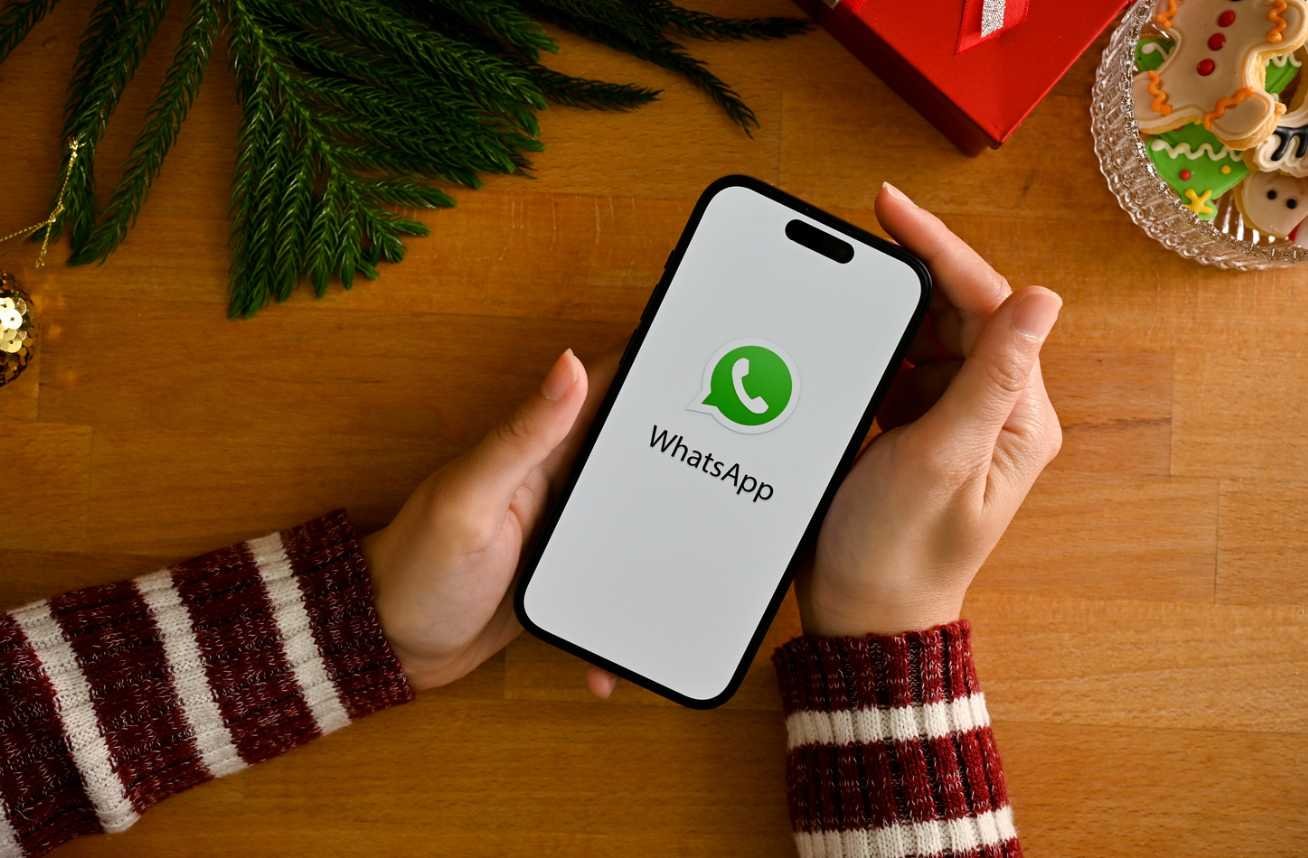Highlights
- Two-step verification adds extra security to your WhatsApp account.
- It requires a 6-digit PIN for logging into your account.
- The steps to enable it are similar on both Android and iOS devices.
- Adding an email address helps recover your PIN if forgotten.
- Protecting your messages is essential in today’s digital world.
WhatsApp offers an important feature known as Two-Step Verification, which adds an extra layer of protection to your account.
This guide will walk you through enabling Two-Step Verification on both Android and iOS devices, ensuring your messages stay private and secure.
Why Two-Step Verification is Important
Two-step verification on WhatsApp is designed to protect your account from unauthorized access.
Once activated, you will need to enter a 6-digit PIN every time you log into your WhatsApp on any device.
This ensures that even if someone has your phone number, they can’t access your messages without your PIN.
Enabling Two-Step Verification on Android
Setting up Two-Step Verification on your Android device is straightforward. Follow these simple steps:
- Open WhatsApp: Launch the app on your Android phone.
- Go to Settings: Tap the three-dot icon at the top right corner.
- Select Account: From the menu, choose ‘Settings,’ then navigate to ‘Account.’
- Access Two-Step Verification: Tap on ‘Two-step verification.’
- Turn It On: Click on ‘Turn on.’
- Set Your PIN: Choose a 6-digit PIN that you can easily remember. Re-enter it to confirm.
- Add Your Email: WhatsApp will prompt you to enter an email address to help you reset your PIN if you forget it. Tap ‘Add email,’ enter your email, and click ‘Save.’
- Verify Your Email: You will receive a code in your email. Enter this code in WhatsApp and hit ‘Verify.’
Enabling Two-Step Verification on iPhone
For iPhone users, the process is quite similar, with minor differences in the interface. Here’s how to do it:
- Open WhatsApp: Launch the app on your iPhone.
- Navigate to Settings: Tap on the ‘Settings’ tab at the bottom right.
- Select Account: Go to ‘Account’ and then ‘Two-step verification.’
- Turn It On: Tap on ‘Turn on.’
- Set Your PIN: Choose a memorable 6-digit PIN and confirm it.
- Add Your Email: You will be asked to provide an email for recovery. Tap ‘Add email,’ input your address, and hit ‘Save.’
- Verify Your Email: Check your email for a verification code, enter it in WhatsApp, and tap ‘Verify.’
Verdict
Enabling Two-Step Verification on WhatsApp is a crucial step in safeguarding your account from unauthorized access. By following the simple steps outlined for both Android and iOS, you can ensure your privacy is protected.
Always remember to keep your PIN secure and never share it with anyone. For any questions or further assistance, feel free to leave a comment below.
FAQs (Frequently Asked Questions)
What is Two-Step Verification on WhatsApp?
Two-step verification is an extra layer of security that requires you to enter a 6-digit PIN when logging into your WhatsApp account on any device. This helps prevent unauthorized access.
Is Two-Step Verification available for both Android and iOS?
Yes, Two-Step Verification is available on both Android and iOS versions of WhatsApp, and the process to enable it is quite similar on both platforms.
What happens if I forget my Two-Step Verification PIN?
If you forget your PIN, you can use the email address you provided during setup to reset it. WhatsApp will send a code to your email that allows you to regain access.
Do I need to enable Two-Step Verification on all devices?
No, you only need to enable it once on your primary device. Once activated, it applies to your WhatsApp account, no matter how many devices you use.
Can I turn off Two-Step Verification after enabling it?
Yes, you can disable Two-Step Verification anytime through the same settings menu where you enabled it. However, it’s recommended to keep it on for better security.